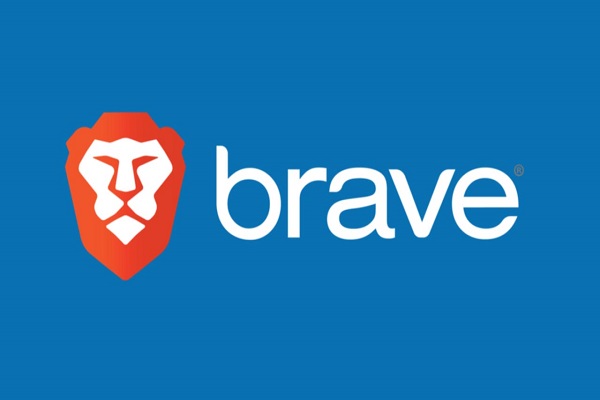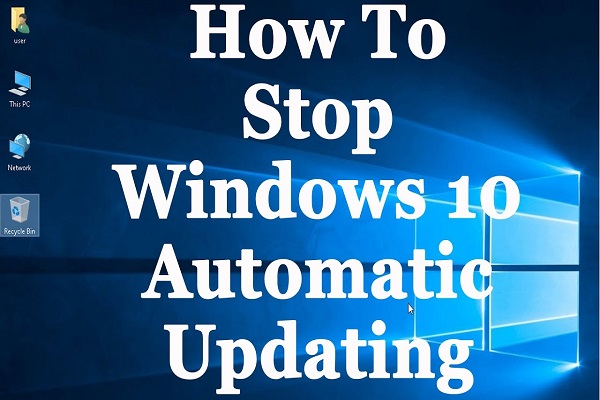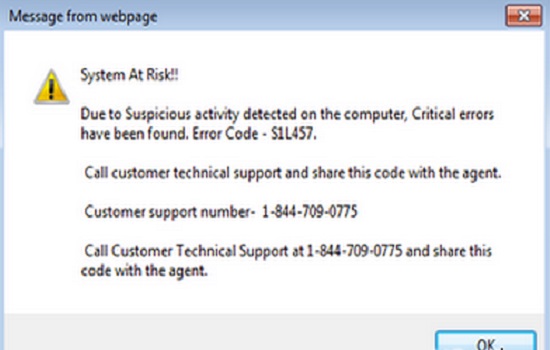One of the most common questions asked about using computers and the Internet concerns how to block or restrict access to websites that you don’t want people using. The answer to this question depends on whether you are using your computer or network at home, at work, or at school, as well as what operating system the computer or network uses. This guide will help you determine how to block websites on your computer no matter what kind of system you are working with, as well as provide some common tips and tricks that may be helpful in keeping certain people from visiting certain sites while still allowing others access.
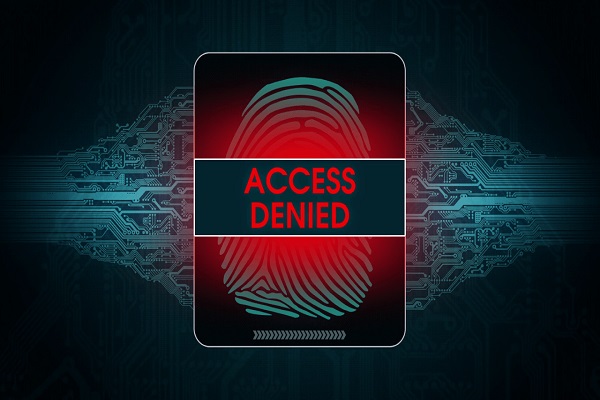
What Is Domain Blocking?
Domain Blocking is when a domain is blocked on your computer or network. This can either be done at the command line, or by using software like Parental Controls. There are many reasons why you might want to block a website on your computer or network. For example, you might want to block it if you’re trying to stop yourself from going there as part of an internet addiction recovery plan. You might also want to block it if it contains content that’s not safe for work, such as pornography or other adult content that you don’t want anyone else in your family seeing without warning them first.
Who Can Block Websites?
Anyone can block websites on their computer. There are many ways to do this, so it is important to know what the best way is for you. Keep in mind that some ways are better than others and that the best way will depend on your needs. The following are 7 different ways to block a website on your computer or network:
– Changing your DNS servers – Using an ISP (Internet Service Provider) filter – Using a third-party software filter – Using a parental control app – Installing browser extensions and plugins – Free VPNs – Adding sites to the hosts file
Is Domain Blocking Legal?
Domain blocking is legal in most countries, but it may not be the best idea. There are many reasons why you might want to block a website, such as for business or for personal use. You might also want to restrict access to sensitive material at work or at home. The way you go about blocking a website will depend on your reasons for doing so and what kind of computer you have access to. For instance, if you only have one computer with Internet access and you don’t have administrator privileges on that machine then domain blocking could be an ineffective method of restricting access to certain content. There are other ways you can achieve the same outcome without having to block a domain though.
Should You Block Websites?
Blocking websites is a good way to regulate and monitor the time you spend on the Internet. As with anything in life, moderation is key. If you’re concerned that your browsing habits are unhealthy, block some time-wasting sites to help get your priorities in order. However, if you have legitimate work-related reasons to visit these sites, make sure they’re whitelisted so they can’t be blocked.
Introduction to Domain Blacklisting
There are two ways to blacklist a site using a Domain Blacklist. The first is by adding the site’s IP address to your Hosts file. This is done by opening the Hosts file, which can be found in C:/WINDOWS/system32/drivers/etc. Add the following line:
127.0.0.1 websiteNameHere or use *.* to block all sites on a domain
The second way is by adding the site’s URL to your HOSTS file, which you can find in C:/WINDOWS/system32/drivers/etc . Add the following line:
Implement Domain Blocking on a Web Server (Apache/Nginx)
The most common and easiest way to block a website is by editing the Domain Name System (DNS) on your computer, network, or web server. DNS works as a directory for your computer to find the IP address of a domain name. The following instructions are for the Apache web server, but you can follow similar instructions for other web servers like Nginx. If you’re using Linux then this will be done in Terminal:
sudo nano /etc/apache2/sites-available/default
Press Ctrl+W to search for www. and replace with localhost. Press Control+X and Y to save the changes you made. Press Control+R to restart the Apache service.
Implement Domain Blocking on Windows 10/Windows Server 2016 Section: Monitor Domain Blocking Section: Consider Alternative Solutions (OpenDNS, Pi-hole)
Domain Blocking is a simple way to keep employees from wasting time and bandwidth on social media, games, or other sites. One of the best features of Domain Blocking is that it can be configured easily at both the server level and the individual computer level with just a few clicks. Here’s how it works:
Monitoring Domain Blocking
Domain Blocking is meant to block access to certain domains while allowing access to others. It’s important to monitor which domains are being blocked so you can make adjustments as needed. You may need to block more sites, or unblock some if they are not harming productivity.